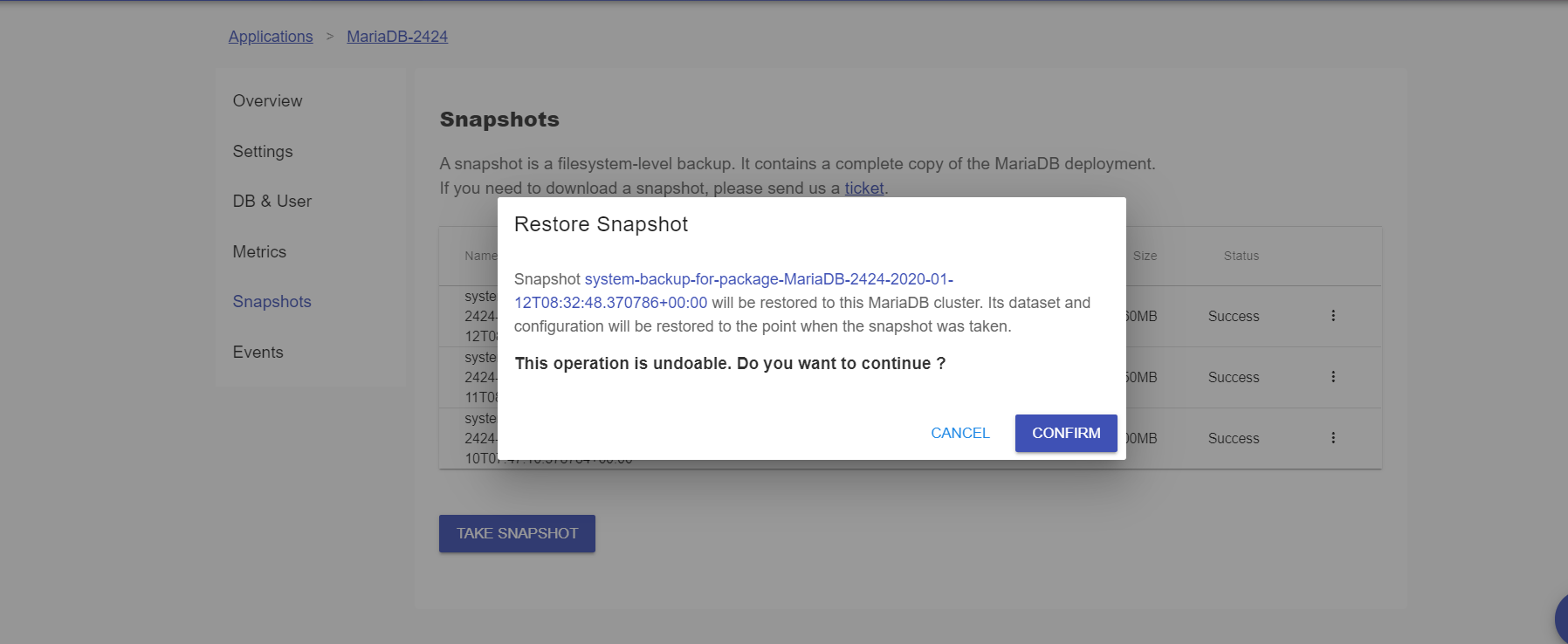Backup and Restoration
How to back up a MongoDB database?
Mongo Clusters takes system backups automatically on a daily basis. For detailed information about how to back up a database manually, please find steps below:
1. Find the target MongoDB deployment
Log in to the Control Panel and locate your target application from all applications listed.
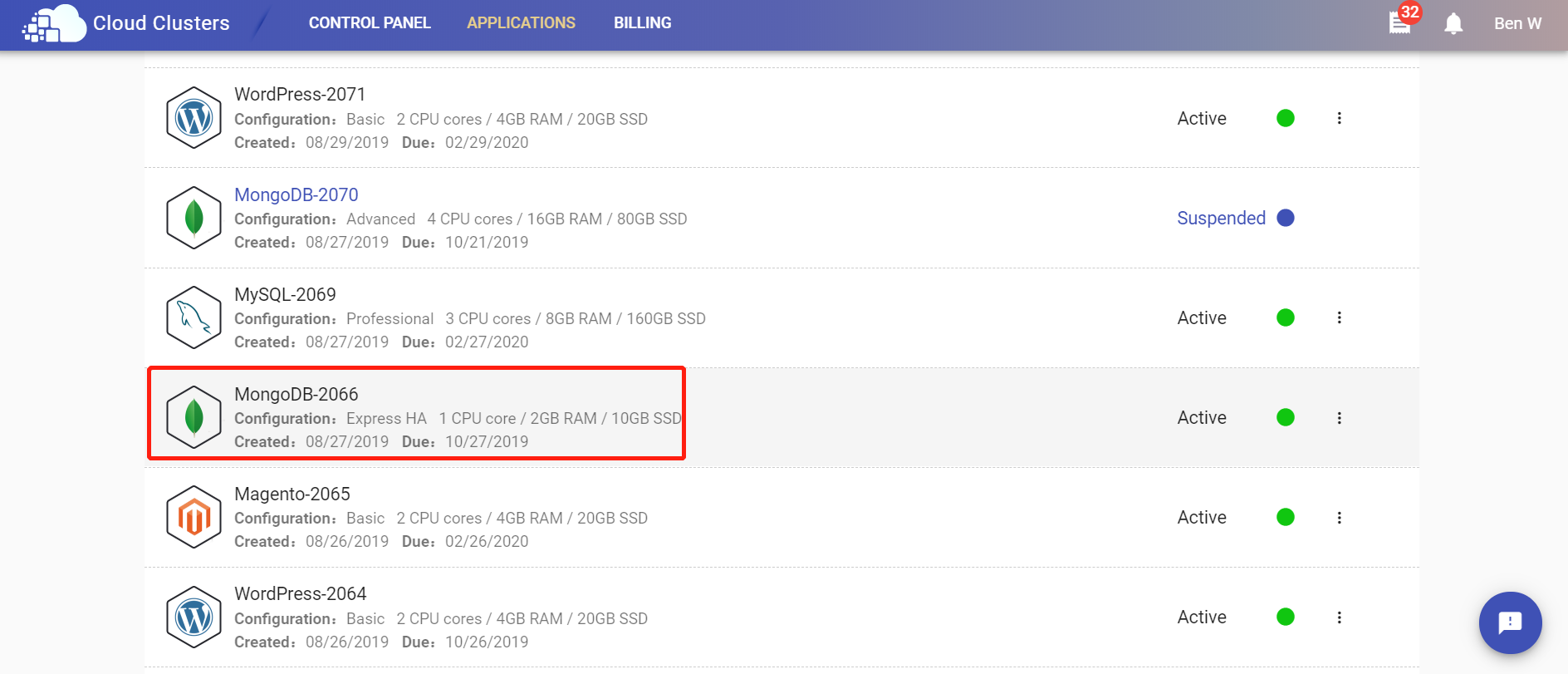
2. Navigate to the Backup page
Click on the “Snapshots” tab, then you will be shown a list of backup files. A “TAKE SNAPSHOT” button on the buttom allows you to manually back up your data, which will be a full backup of the whole system.
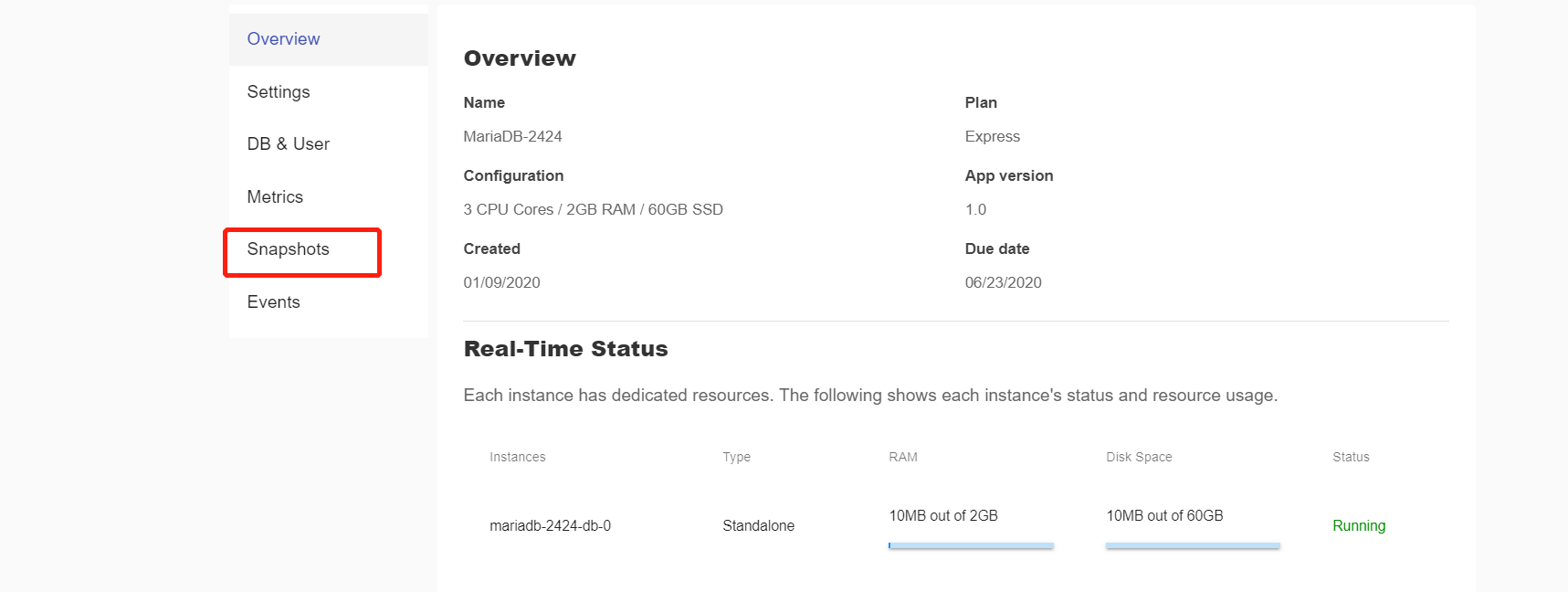
3. Back up your data
Click on "TAKE SNAPSHOT". A confirmation box will be popped up then. You are free to rename the backup. Click on "SAVE" to start the backup process. You can get your backup in seconds after that.
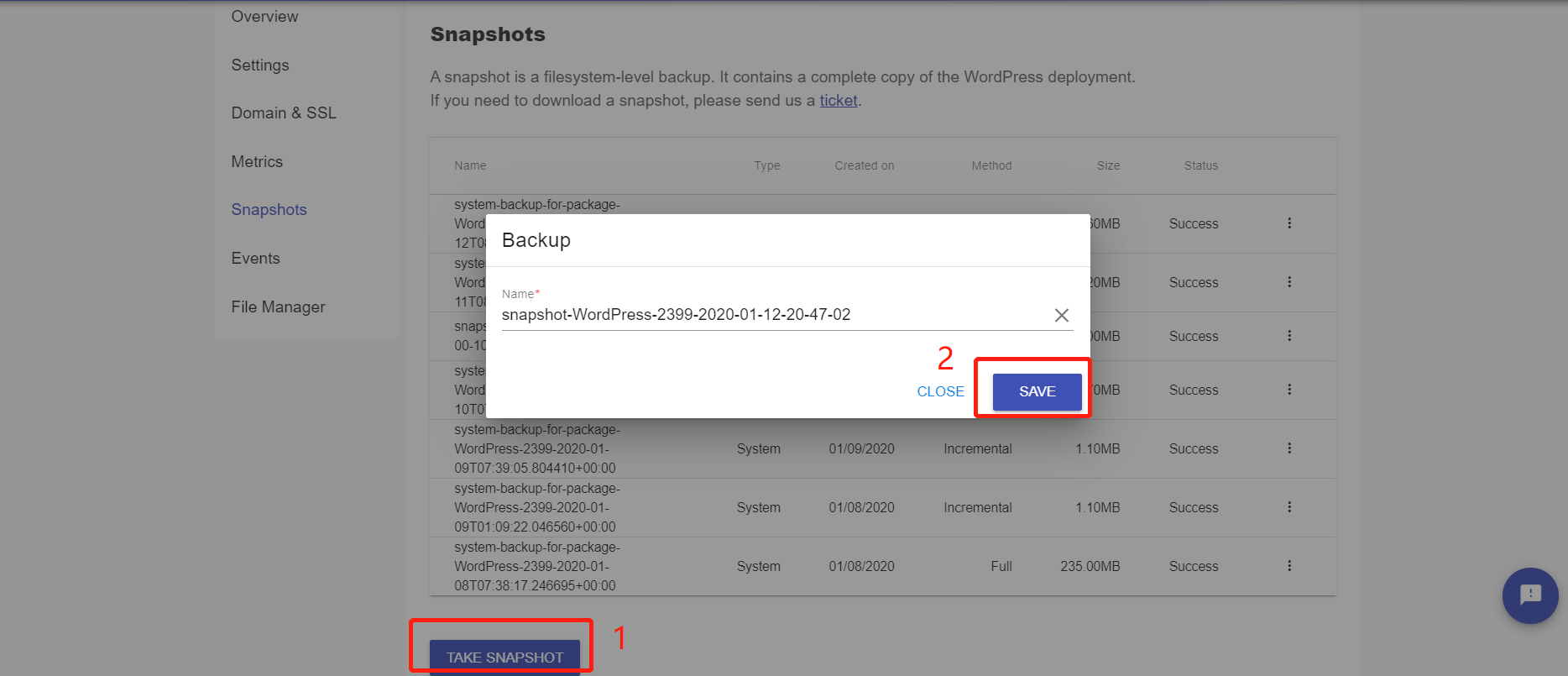
P.S. Please be advised that the download of snapshots is not available in the control panel. If you need a copy of your backup files, you can open a ticket asking for it.
How to Restore a MongoDB Backup?
In M-Clusters, free MongoDB restoration is available. To restore your data on MongoDB instance from a selected backup, please follow these steps below:
1. Find your target MongoDB deployment
Log in to the Control Panel and locate your target application from all applications listed.
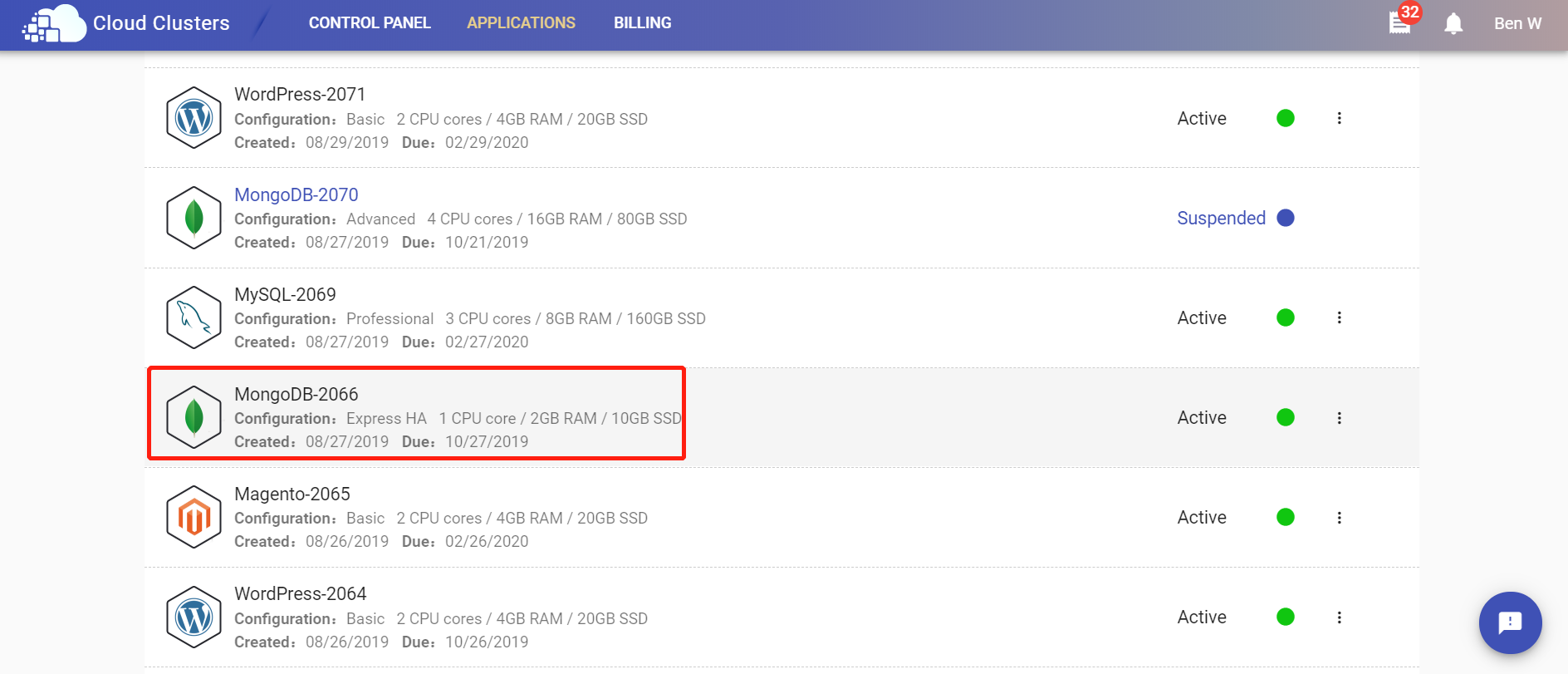
2. Locate your backup file
Click on "Snapshots" tab to enter the page where all backup files are listed. Select a backup file you would like to restore your data from.
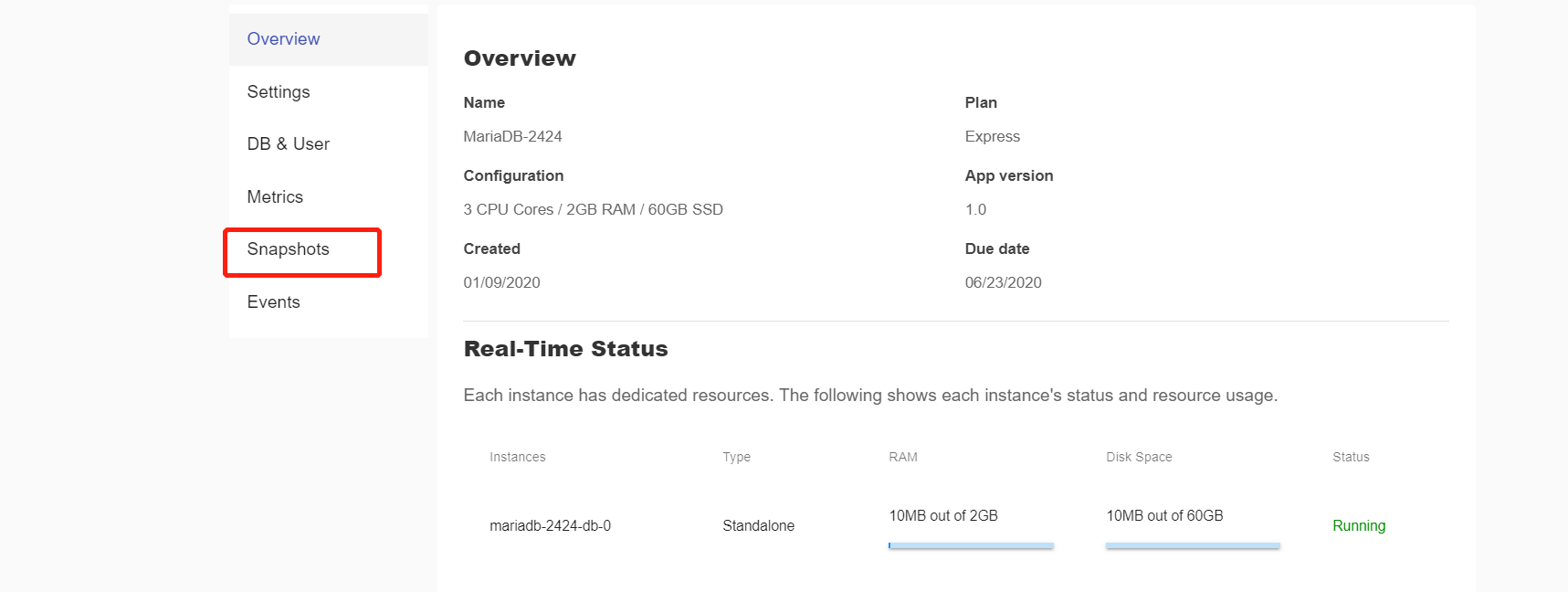
3. Restore your data
Click on “Restore” icon at the end and a confirmation box will be popped up. Click on "CONFIRM" to start the process. It will not take you long to finish the restoration.